Using Adobe Photoshop Elements, I created a heart shape that I imported into Silhouette Studio. Using the auto-trace feature, I created a heart.
I resized the heart to my desired size, and then created an internal offset using the corner option. Then I selected the 2 hearts and right clicked on "create compound path".
Next, I copied the single heart again. Then duplicated it 3 times. I resized the hearts so that I had 2 medium and 1 small version.
Next step was to move the 3 hearts in to my desired postion along the edge of the larger heart. When I was happy with the placement, I selected the scalpel tool and sliced just inside the the smaller hearts through the larger heart (this is why you need to make the larger heart a compound path).
Delete the clipped areas from inside your hearts.
Select all shapes and weld together. Don't forget to save your hard work!
I created another heart in a similar fashion.I knew I wanted to use it to make a card, so I created a rectangle in the size of small valentine I want to make for my daughter's class.
Using the scalpel tool, I split the heart in half.
I took one half of the heart and dragged it to the edge of my card, overlapping them slightly. I then selected the half-heart and the card and welded them together.
I dragged the remaining heart half on to the card and lined it up, leaving a space between the two halves.
Finally, I drew a line where I wanted my fold to be. I selected the line, went to my cut settings and chose to perforate.
Here is they both are after I sent them to my Silhouette and cut them out. I cut a smaller piece of white paper to fit inside the card so that my daughter can write her Valentine's wishes to her friends.
Free Silhouette Studio Download Here
Heart Design Here
Have fun!



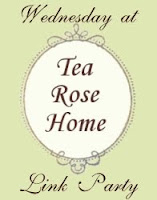


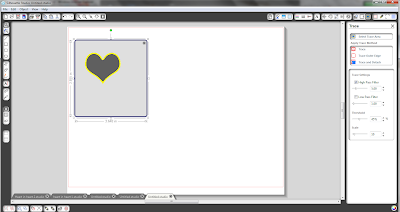













Comments
I'm following,
Susie
saraandspice.blogspot.com